Education
The Ways in Which Video Conferencing Technology Enhances Content Delivery For Hybrid Classrooms
The ways in which people consume information has changed drastically over the years. Instead of ...
LEARN MORE
Here’s an increasingly common scenario in offices today. Employees receive a meeting invite from an agency or business partner, and they step into a conference room to take the call. The meeting invite is configured for Zoom, but the meeting room is a Microsoft Teams Room. What’s the best way to handle it?
The demand for interoperability among video conferencing platforms has surged significantly in the past three years, a trend that shows no signs of slowing down. Interoperability, in the context of video conferencing, signifies the seamless collaboration of diverse systems and technologies. It enables hardware and software from various vendors to connect, share data, and effectively utilise the exchanged information.
In today’s globalised world, teams are dispersed across geographical locations, time zones, and organisational boundaries. As these diverse individuals convene in virtual meetings, they will likely employ various video conferencing tools. The ability to integrate these tools smoothly is where interoperability becomes critical, ensuring efficient communication and collaboration regardless of the specific platform each participant uses.
Companies have been increasingly standardising on a single platform, for example, Microsoft Teams. Standardising offers these benefits:
So, how can you get the best of both worlds? In this article, we’ll discuss how IT administrators can reduce costs and complexity through standardising on one platform while using various options and tools to allow their employees the flexibility to use other video options when needed.
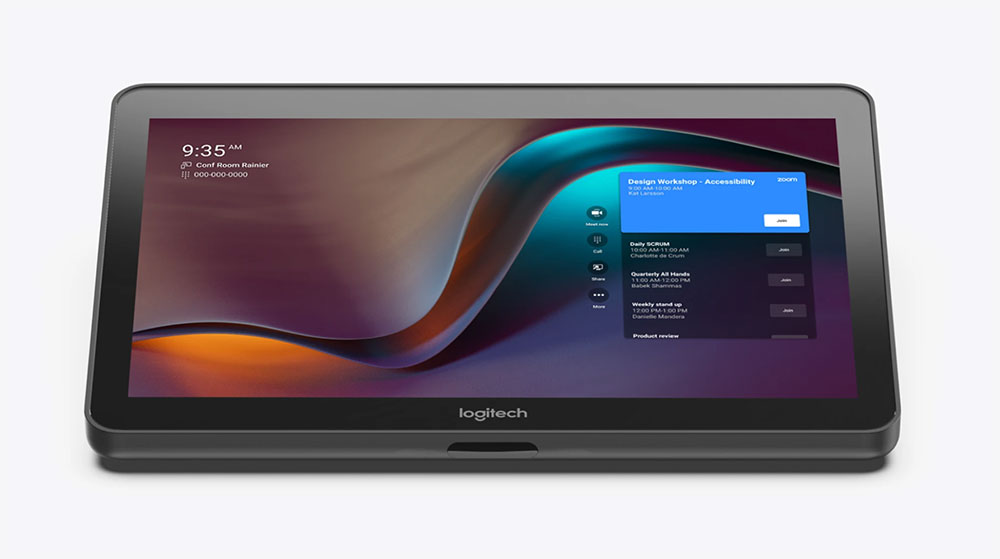
Microsoft Teams Rooms offer software-enabled interop for Webex and Zoom meetings through Direct Guest Join with no additional equipment required.
Once Teams Rooms settings have been adjusted to enable third-party meetings, users can then invite the room to a meeting on Zoom or Webex. The meeting calendar displayed on the Tap screen will allow the user to join the cross-platform meeting directly from the room using the room’s equipment.
Another option for consideration is a “bring your own device” or “BYOD” room. This is perhaps the most basic way to enable flexible interoperability: letting participants mirror their laptop screen and control the in-room camera with a few cables.
The advantage of BYOD rooms is that they allow employees to use a system that they’re familiar with (their own computer) while using any video platform beyond Webex and Zoom.
However, this mode isn’t without limitations. A BYOD room will lack the manageability, camera, and in-room controls that a native Teams Room will offer.
Additionally, employees need to know how to connect their laptop to the room’s camera and display. They also need to know how to configure display extensions or mirroring on their laptop. Lastly, the user needs to have both USB and HDMI ports on their laptop. Since newer laptops typically don’t have HDMI inputs, the room needs to have HDMI dongles; depending on the make and mix of your fleet of personal computers, multiple dongles may be required.
This last point about dongles is not insignificant. For one, additional cables and dongles create a messy setup. Worse, dongles are known to walk away from a room, which can lead to calls to the helpdesk and delays in starting a meeting.
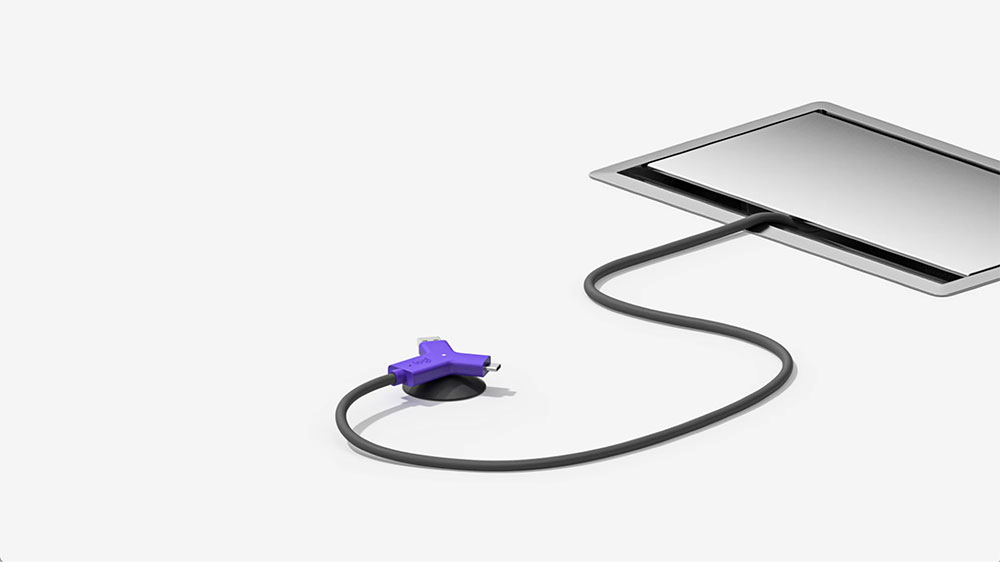
Looking to have a native Teams Rooms experience with the additional option of changing the room over to BYOD with a single cable? Logitech Swytch offers the best of both options.
Logitech Swytch utilises a single USB connection from the laptop to switch the control of the display and camera to your laptop when plugged in, then back to the room after it’s removed. It’s a convenient solution that enables rooms to live in the Microsoft Teams Rooms environment and quickly switch to BYOD if necessary.
Employees step into a room and simply plug Swytch into any laptop with a USB 3.0 or higher Type A or Type C port. No dongles, splitters, or HDMI required. The laptop runs the meeting, uses the monitor in the room to display video, and processes the video feed from the camera in the room.
A quick note: Swytch uses DisplayLink driver technology to connect laptops to the video system and the room’s monitor. IT administrators implementing Swytch will just need to be sure that this driver is installed on company computers.
For IT teams looking to provide basic interoperability while standardising on the Microsoft Teams platform, start with direct guest join. For teams looking to standardise their rooms on Microsoft Teams while also gaining the flexibility to switch over to BYOD mode, we suggest adding a Logitech Swytch.
More options for employees to join meetings on other platforms mean they will have fewer limitations for collaborating across distributed teams. More options may also mean fewer calls to IT from employees who can’t figure out how to join meetings on other video platforms.
Combine the power of software interoperability with the versatility of Logitech Swytch today. For more information about Microsoft Teams interop on CollabOS, visit our release notes page. For more information about Logitech Swytch, check out our product page.

Head of B2B ANZ at Logitech
Sean is responsible for the Logitech business into B2B across ANZ, both sales and marketing. He engages with C-Suite leaders to understand what their workplace and personal needs looks like, their strategic direction and business continuity plans. This allows him to ensure Logitech ANZ are effective in helping them reach those goals.
With 25 years of industry experience across multiple roles, he is a sought-after speaker and a well-respected leader renowned for building a caring culture. Sean is a true advocate for using video collaboration to break down barriers. He believes that no matter how people participate or where they are - they deserve to be heard. Using Logitech solutions gives people that opportunity.












There’s the perfect solution for every space. Get in touch with our team below for a free, no-obligation discussion and see how we can help today.